1. Transcribe
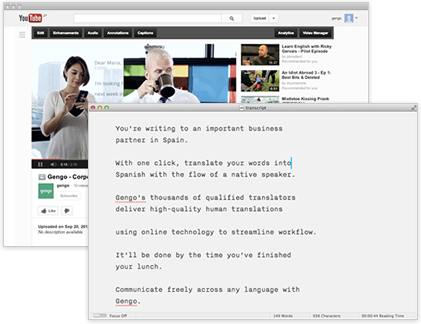
To start, open a new document and begin to transcribe your video.
When transcribing, remember to insert a hard return after pauses in speech. Don’t worry about messing up a line or two at this point.
When you have a complete draft, repeat playback 1-2 times and fill in the errors or missing sections until your transcription is complete.
Tip: Hit space bar to pause the video.
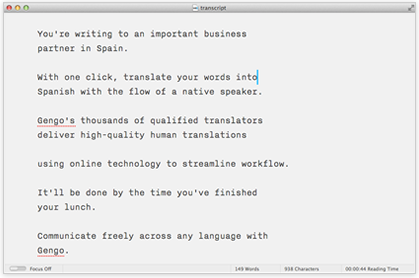
Creating a full transcript usually takes up to three times the length of the video (about 6-8 minutes of transcribing for a 2 minute video).
2. Time sync
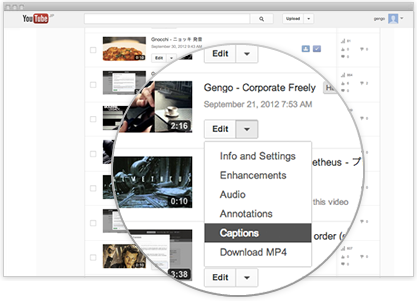
When you finish the transcript, sync it to your video and add time codes. To do this, go to YouTube’s “My Videos” section and choose “Captions” from the dropdown menu of your selected video.
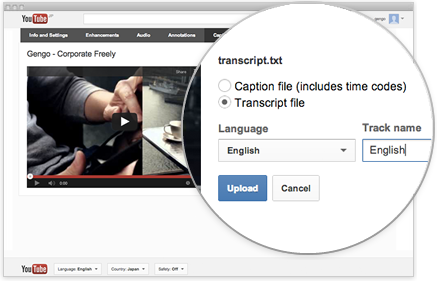
Select “Transcript file.” The track name will be the name of the language your transcript is in (i.e. write “English” for English, “日本語” for Japanese, etc.)
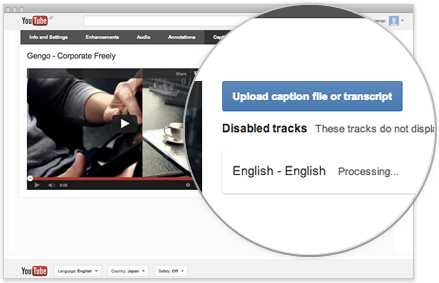
At this point, Google will use its speech recognition software to match the audio to your transcript.
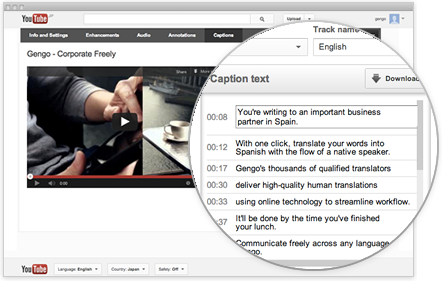
Autosync takes about 1-5 minutes, depending on the length of the video. Once it finishes, your captions are ready.
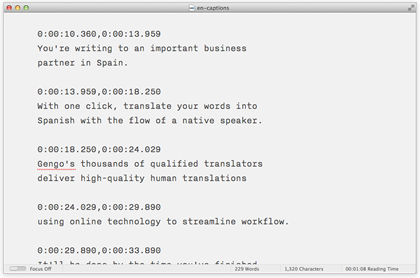
Click to download the final time-coded caption file. It will be exported as an .sbv file.
Need to translate Youtube captions?
3. Translate
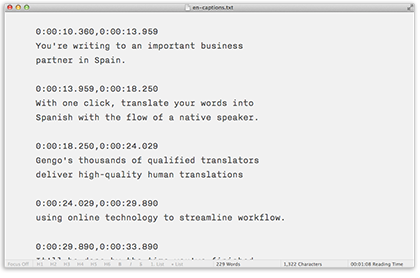
Open the exported .sbv file using a text editor and copy text and send it to Online Translate UK
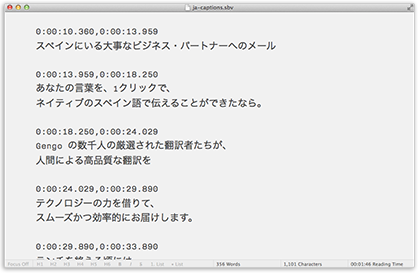
Copy and paste the translation into a new .txt file in your text editor and save as filename.sbv. If you created multiple caption translations, be sure to save each to a different .txt file.
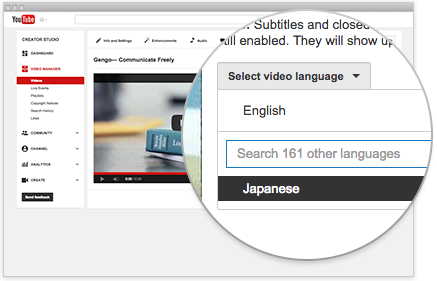
Return to the YouTube video settings page. Click to create foreign language captions for your first target language and upload your translated .sbv caption file.
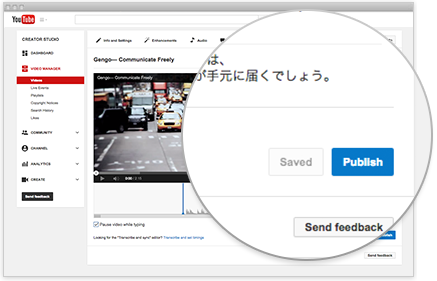
After you’re done creating the translated captions, click “Publish” and repeat the process for any additional captions.
